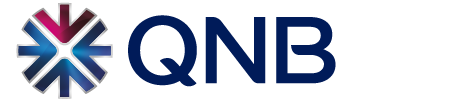Pay with Apple Pay
Apple Pay is a digital wallet that replaces the physical cards with an easier, safer and more secure payment method whether - shopping in store or online wherever Apple Pay is supported globally. You can make contactless payments and enjoy all the benefits of a QNB card that has been registered on Apple devices including iPhone, iPad and Apple Watch.
Secure & Convenient way to pay
- When using Apple Pay, your card number and details will remain private and will not be stored within the "Apple Pay" application or shared when you make any payment with any 3rd party
- On every transaction using Apple Pay, you will be required to authenticate using your biometric data with Touch ID/Face ID or by entering your Passcode
- Real-time alerts for each purchase will keep you informed of your card account, and you can also view the last transactions in the Cards Summary of QNB Mobile Banking
- QNB will send you an SMS notification from all payments
Pre-requisites to use the service
- A compatible Apple Device (supported models iPhone 6, iPad Air 2 or above, and any Apple Watch and iOS 11 and above)
- If activated from QNB Mobile Banking, Device Registration and Biometric Authentication is required to register your card on Apple Pay.
Registration
You can set-up your QNB card for Apple Pay in two different ways:
1) Through QNB Mobile Banking
- Log in to QNB Mobile Banking App on your Apple device
- Select “Cards/Apple Pay” menu and select your preferred QNB credit, debit or prepaid card to provision into Apple Pay
- You will be redirected to Apple Pay Wallet to follow the registration steps.
- Once the card digitization steps are completed, a confirmation message will be displayed on the screen
2) Through Apple Pay Wallet
- Click (+) on Apple Wallet App to add your preferred QNB card
- You can either scan your card using your camera or choose to enter card details manually
- Enter the required fields to complete the registration process and read and accept the Terms & Conditions
- A confirmation SMS or e-mail containing OTP will be sent to your registered mobile number
- Once OTP is entered, the card will be added to the wallet and a SMS message will be sent to confirm that your card was added successfully
Add your card on Apple Watch
- You can add any QNB card to your Apple Watch at the time of adding your card to Apple Pay Wallet.
- Alternatively, you can add it later from Apple Watch App.
Your card is now ready to use!
Making Payments
Pay with Face ID
In-store
- Look for Contactless or Apple Pay logos at the cashier desk to ensure the contactless payments are accepted.
- Double click on the side button to pre-arm Apple Pay
- Use Face ID for authenticate yourself or insert your Passcode
- Bring the phone close to POS terminal within 60 seconds to make the payment.
- You will feel a slight vibration on the device and hear a beep when the transaction is being processed. With most POS device, you will see the word ‘Done’ appearing on the screen.
- You will receive a confirmation on the device and SMS sent for the transaction.
In-app or e-Commerce
- During checkout, select the Apple Pay option
- Use Face ID for authenticate yourself or insert your Passcode
- You will have a confirmation on the device and SMS sent for the transaction.
Pay with Touch ID
In-store
- Look for Contactless or Apple Pay logos at the cashier desk to ensure the contactless payments are accepted.
- Hold the device close to the POS terminal, placing your finger on the Touch ID to authenticate yourself.
- You will feel a slight vibration on the device and hear a beep when the transaction is being processed. With most POS device, you will see the word ‘Done’ appearing on the screen.
- You will receive a confirmation on the device and SMS sent for the transaction.
In-app or e-Commerce
- During checkout, select the Apple Pay option
- Use Touch ID for authenticate yourself or insert your Passcode
- You will receive a confirmation on the device and SMS sent for the transaction.
Pay with Apple Watch
- Look for Contactless or Apple Pay logos at the cashier desk to ensure the contactless payments are accepted.
- Double-click the side button to pre-arm Apple Pay
- Bring the watch close to POS terminal within 60 seconds to make the payment.
- You will receive a confirmation on the device and SMS sent for the transaction.
Pay with Mac desktops / laptops
- If Touch ID is available on your device, you can use it directly for the purchase.
- If Touch ID is not available on your device, you will need an iPhone or Apple Watch for payment confirmation. Please ensure Bluetooth is turned on.
- You will receive a confirmation on the device and SMS sent for the transaction.
In-app or online payments
- On the App, choose Apple Pay as the payment choice when required at checkout
- Authenticate with your biometric data
- On your Mac device, use the Safari browser
- Choose "Apple Pay" and complete the payment process via iPhone or Apple Watch.
You can check the payment transaction on your Apple Pay Wallet selecting the QNB card or refer back to QNB Mobile Banking Card online card statement (under Cards menu).